I particularly like this one for blogging. To make it easier, if you use the premade frame below, first of all you need to resize your picture to 800x600 pixels.
The programs you’ll need are Microsoft Paint and Power Point. So have them both open at the same time.
First step, right click this frame below and save it to your own hard disk.
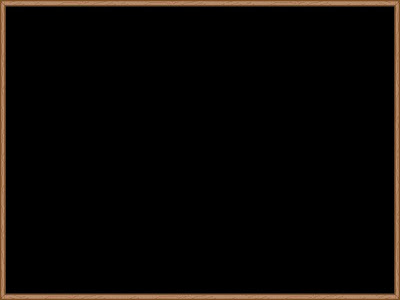
On Power Point, insert the frame to the blank document (click ‘insert’ on the menu on the top, choose ‘Picture’ and ‘From File’). Normally the frame will be inserted to the middle of the page.

After that, insert your picture. If your picture’s size is 800x600 pixels, it will automatically inserted also to the middle of the page (which means to the middle of the frame as well). And it will look like this:

(it’s a picture of me and my great friend Beryl in Stockholm last year :-))
If happens that the picture is not right in the middle, you can use the ‘align’ function in Power Point, and you can also drag the picture to the side if you don’t want it to be in the middle, for example.
When you’re happy with the result, the next step is to select the whole picture then cut or copy it, then paste it to Microsoft Paint. Tips: I always have the MS Paint canvas smaller than the picture, so I won’t need to adjust the edges after pasting the picture.
That’s it, and then you can save the document in PNG format – so far I found that it is the most practical format, since BMP format would be quite heavy, and if you save it in JPG or GIF format the picture will not look so good, a bit deteriorated.

And, after pasting it to MS Paint, you can also decorate the pictures with more graphics! If you’re already member of Amreta’s Graphics, you know that you can open the websets in the browser, then right click on the graphics of your choice, click ‘copy’, and paste it on MS Paint and play with them :-) You don’t have to past it directly to the open MS Paint with the picture – you can open one more MS Paint in another window, then play with the graphics there first. Below is one example, the same picture as above, decorated with more graphics :-)

Hope you enjoy the tutorial and feel free to email me if you have question. This covers only the basic steps and certainly you can always explore your creativity and try more things. By the way, this was the results of many trials and errors so don't worry if you think it's a little bit difficult at the beginning ;-)
::ATTENTION TO MEMBERS::
If you find this fun, I will make this project the first competition for members next month. Let me know what you think :-)


No comments:
Post a Comment